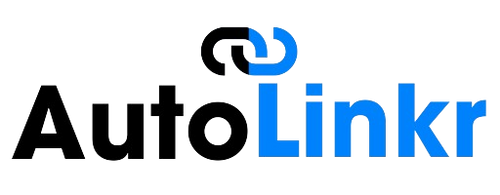FAQs
Collapsible content
What is the AutoLinkr™ Pro?
The AutoLinkr Pro™ is the first ever adapter that enables Netflix & Youtube streaming capabilities while also providing wireless Apple CarPlay and Android Auto for a seamless driving experience. It's a plug-and-play solution, making it easy to connect and use without any complicated installation.
Is the AutoLinkr™ compatible with my car?
AutoLinkr™ is compatible with most vehicles equipped with Apple CarPlay and Android Auto. To check if your car is compatble, please confirm that your vehicle has Apple CarPlay/Android Auto and a USB port.
Also refer to our Supported Cars section to check for specific model compatibility.
How do I install the AutoLinkr™?
AutoLinkr™ is incredibly easy to install. Simply plug the device into your car's USB port, connect it to your smartphone via Bluetooth, and you're all set!
Does the AutoLinkr™ work with both CarPlay and Android Auto?
Yes, the AutoLinkr™offers two models: one for Apple CarPlay and another for Android Auto. Please ensure you choose the correct model when purchasing to ensure compatibility with your smart phone?
Can I use voice commands with the AutoLinkr™?
Absolutely! The AutoLinkr™ supports voice commands for both Apple CarPlay and Android Auto, allowing you to make calls, send texts, and navigate without taking your hands off the wheel!
Can I use my phone while it's connected to AutoLinkr™?
Yes, you can continue to use your phone for other tasks while it's connected to the AutoLinkr™. However, we recommend focusing on driving and using your phone safely and responsibly.
My Device Won't Connect (Red Light Blinking)
For most customers, setting up the AutoLinkr Device is as easy as 1-2-3, following our Quick Start Guide. However, in the rare case that you encounter connection issues with your vehicle, we’ve outlined troubleshooting steps below.
Important: Please only use the cords included with your order. Keep your Quick Start Guide handy, as the indicator lights on the device provide specific statuses you’ll want to monitor throughout the setup.
Troubleshooting Steps
- On your phone:
- Go to Bluetooth settings and “Forget/Remove” your vehicle as a Bluetooth device.
- Then, navigate to Settings > General > CarPlay/Android Auto and “Forget/Remove” your vehicle from CarPlay or Android Auto.
2. On your vehicle’s system:
- Go to Bluetooth settings and “Forget/Remove” your phone as a Bluetooth device.
- In CarPlay settings, “Forget/Remove” your phone and any other phones listed as CarPlay devices.
3. Connect the device:
- Use the USB-C to connect AutoLinkr Device and the USB-A to the factory-wired CarPlay port in your vehicle, then wait 20 seconds.
- If AutoLinkr Pro™ doesn’t connect automatically, locate CarPlay on your vehicle’s display. (For Android Auto users, select CarPlay even if you have an Android device.)
4. On your vehicle’s display:
- If you see a device labeled “iPhone,” select it, then choose “Enable Apple CarPlay” when prompted.
If connection issues persist after completing these steps, please try the following:
- Unplug the AutoLinkr Device.
- Check for any vehicle software updates.
- If no updates are available, reset the vehicle’s settings to factory defaults in Vehicle Settings.
- Power off the vehicle completely for 2 minutes to reset.
- Power the vehicle back on, plug in the AutoLinkr Pro™, and allow 2 minutes for configuration.
Following these steps should resolve most issues. If you still experience difficulties, please reach out for additional support.
Device Freezes & Audio Issues
Try to use a different usb cable and usb port on the vehicle. Also, make sure that there are no other phones connected to the vehicle via bluetooth and usb port.